This is another interesting tutorial which i believe everyone would like to know
about. You can imagine the possibility of making your computer welcoming
you in its own voice on a start-up. How would you feel if your computer could say "Welcome my dear" or by mentioning your own name on start-up. I know surely you will feel so high and be pleased with your computer as a real companion.
Well, lets see how we can achieve this together.
HERE WE GO:
into a Notepad as shown below:
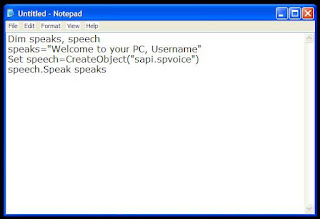
The Green color part represent your own name or welcome message.
Well, lets see how we can achieve this together.
HERE WE GO:
- Click on Start. Navigate to All Programs, Accessories and Notepad. Copy and paste the exact code given below.
into a Notepad as shown below:
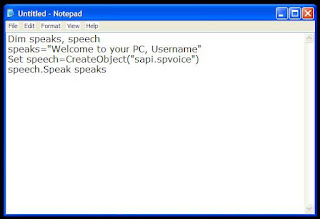
The Green color part represent your own name or welcome message.
- Click on File Menu, Save As, select All Types in the Save as Type option, and save the file as Welcome.vbs or anything and end with .vbs.
- Copy the saved file and navigate to your Root Directory C:, the Documents and Settings, All
Users, Start Menu, Programs then Startup (for Windows
XP).
Or to C: Users-{User-Name}-AppData- Roaming-Microsoft-Windows-Start Menu then Programs and Startup (for Windows 8, Windows 7 and Windows Vista).
Note; If (C:) is your System drive, the AppData will be hidden. So, you will need to un-hide it; go to the Folders options and locate it, then unhide it. - Then paste the copied Notepad file there and close the window.
- The next step is to change the star-up sound scheme to No Sound for best result by following the below steps:
- Go to Control Panel.
- Then click on Switch to Classic View or small icon view
- Click on Sounds and Audio Devices or only Sound for Windows 7 and 8
- Then Click on the Sounds Tab.
- Select No Sounds from the Sound Scheme option
- Click ok or Save.









0 comments:
Post a Comment
Your comments are welcome